Since many of us produce documents and web content regularly, understanding how to enable equal access for everyone is critically important. I recently attended the webinar “Practical Tips for Accessible Content and Multilingual Websites” , presented by Willa Armstrong and Wendy Stengel, to learn new ways to improve accessibility for websites and documents.
I’d like to share eight recommendations (plus more tips, tricks, and tools) that I’m taking away from the webinar which are relevant for everyone who creates webpages and documents.
- Make sure your text is screen-readable, especially in PDFs.
- If you can copy and paste text from a PDF, it is likely formatted appropriately for a screen reader.
- You can test and improve accessibility of PDFs here.
- Use plain language for the content, when possible.
- Avoid colloquialisms because they may not make sense in other languages.
- While every industry—education included—uses acronyms frequently, try to minimize their use
- Use alt text (alternative text) for images to allow people using screen readers
to understand the content.- What should you include in your alt text? You should answer “Why? What? Where? and When?” but keep it concise! A good length to go by is 125 characters to account for any limits that may be placed on the image.
- Can’t remember if you included alt text on your website? Here’s a way to avoid going photo by photo—use the WAZE tool to check
- Remember: quotation marks in alt text may cause issues on some platforms. You can use a single quotation marker instead. For example, it should look like ‘hello’ rather than “hello” in alt text.
- Here is how you can add alt text in Word.
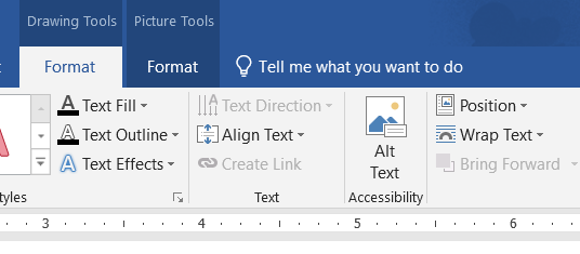
- Most social media and webpage platforms will prompt you to add alt text when you upload an image. If not, you may find the Settings option for the image.
- Beware readability issues with design/word shape.
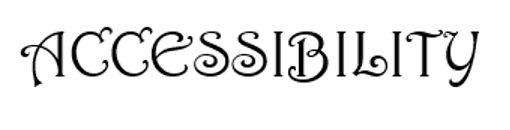
- Using a fancy text may look nice to you but may make it harder for some people to recognize the letters or word. Stick with Arial, Calibri, or Helvetica.
- Use headings to separate sections, especially on webpages.
- Use Word’s Styles section to ensure the headings are part of the mark-up. This helps people using screen readers navigate a webpage.

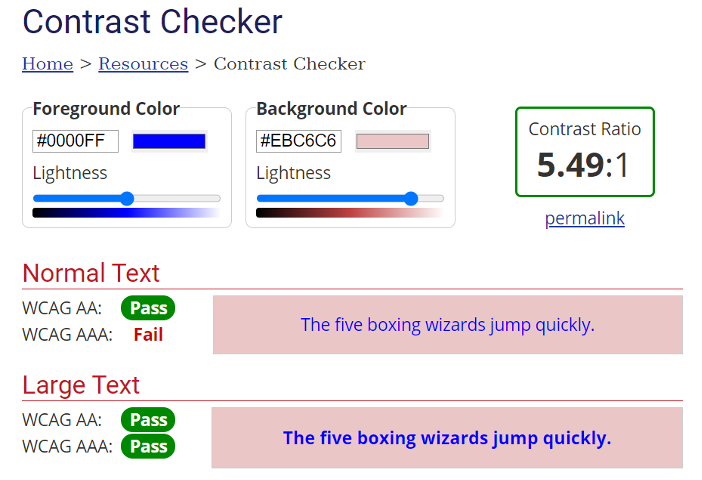
- Ensure there is enough color contrast between text and the background color.
- Include captions for all videos (live or recorded).
- Luckily adding captions is becoming increasingly easier for anyone using social media platforms to share videos. When uploading videos to Facebook and YouTube, the platforms now use native AI capabilities to create captions. However, this technology isn’t perfect so it’s important to always check the captions by hand and make any adjustments necessary to reflect the video.
- To make sure your videos are as accessible as possible, consider creating transcripts as well. You can use cost-effective companies, such as Rev.com, to create transcripts. Many companies may have the capability to translate transcripts to additional languages as well.

- Don’t forget language metadata! Add language identification to all documents and webpages (sections, too) to assist screen readers in correctly pronouncing text.
So, did you learn anything? I personally had never heard of language metadata before, so that will be at the top of my list to get familiar with. For the rest, I was aware of them but not consistent in my use. I want to create a personal system or checklist to make sure I’ve intentionally thought about all these components for everything I produce.
Do you have any other recommendations to add to my list? I’m always trying to learn and improve!
Dr. Megan Johanson is a graduate of the Cognitive Psychology program at the University of Delaware. Megan’s research focuses on turning data into insights by collecting data intentionally, creating compelling visualizations, and facilitating conversations about how to use data to better serve the community.
Email Megan to see how she can help support your school or district.